Hey, friends! Launching your website—whether it’s a blog, portfolio, or online store—is a huge win. But here’s a hard truth I learned : keeping your site safe is as critical as building it. Imagine losing all your posts, designs, or products to a hack, bad update, or server crash. Heartbreaking, right? Don’t worry—this beginner-friendly guide to WordPress backups and security will walk you through simple steps to protect your hard work, no coding needed. Let’s make sure your site stays safe and recoverable!
Why Backups and Security Are Must-Haves
Picture this: you’ve spent weeks perfecting your site, only to find it gone or hacked overnight. I’ve been there, and it’s a gut punch. Backups are your “undo” button, restoring your site in minutes. Security tools stop attacks before they start. Together, they’re your website’s safety net, letting you focus on creating content without fear of losing it all.
Step 1: Set Up Automatic Backups
A backup is a full snapshot of your site—files, images, settings, and database (where your posts and comments live). After a server crash taught me the hard way, I never skip backups. Here’s how to make them effortless:
- How Often to Back Up: Blogs can back up weekly; e-commerce or high-traffic sites need daily or real-time backups to capture every order or update.
- Backup Types:
- Server-Side Backups: Hosts like SiteGround or Hostinger often include automatic daily backups, accessible via your hosting control panel. But don’t blindly trust them—some budget plans skimp on backups, and even good hosts can have errors (like when my host’s data center caught fire!).
- Plugin Backups: The easiest for beginners, letting you back up from your WordPress dashboard with one click.
- Manual Backups: Involves downloading files and databases from your server—complex and not ideal for newbies.
- Top Free Backup Plugins:
- UpdraftPlus: My go-to, trusted by over 3 million sites. It’s super easy, backs up to Google Drive or Dropbox, and restores with one click. Install it from WordPress.org, hit “Backup Now,” and you’re good. You can choose to back up files, database, or both.
- All-in-One WP Migration: Perfect for site migrations. It packs your site into one .wpress file, great for moving to a new server or domain. The free version has upload size limits (upgrade for ~$20 to remove).
- BackWPup: Great for scheduling and storing to Dropbox or FTP. It’s simple but requires manual uploads for restoration, unlike UpdraftPlus.
- WPvivid: User-friendly with migration and staging tools for testing changes.
- Key Tips:
- Schedule automatic backups to save time.
- Store backups offsite (e.g., Google Drive, Dropbox, or your computer) to avoid losing them if your server fails.
- Test your backups by restoring a copy to ensure they work—don’t assume!
- Back up both files and database, as text content lives in the database.
- Avoid frequent large file backups on low-end servers to prevent slowdowns or disk space issues.
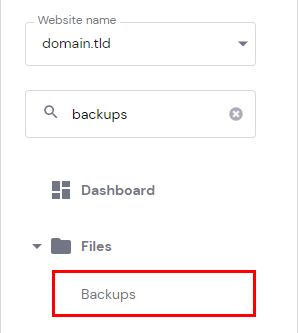
Step 2: Lock Down Your WordPress Site
Security doesn’t have to be intimidating. A few smart habits can keep hackers out:
- Strong Passwords & Usernames: Never use “admin” as your username—it’s a hacker magnet. Go for a long, random password (I use Bitwarden to manage mine).
- Stay Updated: Outdated WordPress, themes, or plugins are the top reason sites get hacked. Check your dashboard for update alerts and act fast—delays invite trouble.
- Install a Security Plugin: These are beginner-friendly and do the heavy lifting:
- Wordfence: My top pick, with a firewall, malware scanner, and login alerts. The free version is robust for starters.
- iThemes Security: Offers one-click hardening and login protection—perfect for quick setup.
- Sucuri Security: Includes malware scanning and file integrity checks. Grab a free API key, and it runs quietly in the background.
- SiteGround Security: If you’re on SiteGround, this lightweight plugin adds brute force protection.
Step 3: Fortify Your Login Page
Your login page is a hacker’s favorite target. Here’s how I keep mine secure:
- Change your login URL with WPS Hide Login to hide it from bots.
- Enable two-factor authentication (2FA) for an extra lock—most security plugins make this easy.
- Limit login attempts to block brute force attacks—Wordfence or iThemes handle this seamlessly.
Step 4: Steer Clear of Nulled Themes and Plugins
Free premium themes or plugins from shady sites are tempting, but they’re often packed with malware or backdoors. I learned this the hard way when a “free” theme crashed my site! Stick to trusted sources:
- WordPress.org
- Official developer websites
- Reputable marketplaces like ThemeForest or CodeCanyon
Pay a little or use free, legit options—your site’s safety is worth it.
Step 5: Enable HTTPS (SSL)
HTTPS boosts security, builds visitor trust, and improves Google rankings. Most hosts, like Hostinger, offer free SSL certificates, or you can get one from Let’s Encrypt. Check for the padlock in your browser’s address bar to confirm it’s active.
Step 6: Choose a Secure Hosting Provider
Your host is your first line of defense. After dealing with unreliable hosts, I look for these features:
- Automatic daily backups (but test them!)
- Malware scanning
- Free SSL certificates
- Brute force protection
Hostinger is my top pick for beginners—affordable, with LiteSpeed security and daily backups. SiteGround’s also excellent for its robust security tools. Your online success starts here.
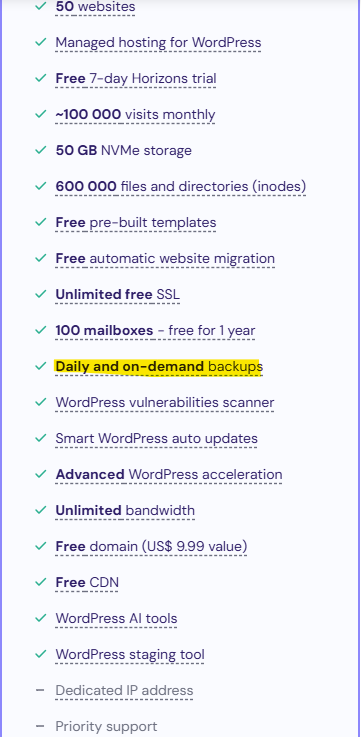
Step 7: Test Your Backups
I once assumed my backups were fine—until a restoration failed! Don’t make my mistake. Test your backups:
- Use your plugin’s restore feature to try recovering a test backup.
- Download a copy to your computer for safekeeping.
- Ensure it includes your database (UpdraftPlus and All-in-One WP Migration excel here).
- Check PHP version compatibility, as mismatches can cause restoration failures.
Pro Tip: Don’t mix plugins for backup and restoration—each plugin’s format is unique. Stick with the same plugin (e.g., use UpdraftPlus for both).
My Final Advice: Simple Protection, Big Peace of Mind
You don’t need to be a tech guru to keep your WordPress site safe. These steps have saved my sites more than once:
- Install UpdraftPlus for automatic backups or All-in-One WP Migration for migrations.
- Use a strong password and a security plugin like Wordfence or Sucuri.
- Keep everything updated—WordPress, themes, and plugins.
- Store backups offsite and test them regularly.
- Use HTTPS and avoid sketchy downloads.
Your website is your hard work—protect it with these simple habits, and you’ll sleep better knowing it’s safe. Got questions? Hit me up, and happy site-building!