When I launched my first WordPress site, a blogging tips hub called finshingword.com, I was thrilled but clueless. The dashboard felt like a spaceship control panel, and I had no idea how to add features like contact forms or SEO tools. Then I discovered WordPress plugins—little apps that make your site do cool things without coding. Learning how to install WordPress plugins was a game-changer, and it’s easier than you think. In under 10 minutes, I added tools to boost my site’s speed, security, and Google ranking.
If you’re a beginner in 2025, this guide will walk you through how to install WordPress plugins step by step, whether you’re using Hostinger (like me) or another host. We’ll cover three methods—dashboard, manual upload, and FTP—plus recommend five beginner-friendly plugins with alternatives. I’ll share what I learned building finshingword.com, including mistakes to avoid and troubleshooting tips. Ready to supercharge your site? Let’s dive in!
Why Plugins Are Your Site’s Superpower
Plugins are like add-ons for your WordPress site, turning a basic setup into a powerful tool. Want a contact form so readers can email you? There’s a plugin for that. Need to rank higher on Google? Another plugin. With over 59,000 plugins available in 2025, they’re the secret to making your site professional without hiring a developer. Knowing how to install WordPress plugins lets you customize your site for blogging, eCommerce, or portfolios—whatever your goal.
I started with just a few plugins to keep finshingword.com fast and simple. This guide focuses on beginner-friendly methods and plugins, so you can install WordPress plugins without stress. We’ll also cover free vs. paid options and alternatives to suit your needs.
Method 1: Install WordPress Plugins via the Dashboard (Easiest)
The simplest way to install WordPress plugins is through your WordPress dashboard. It’s how I added my first plugin, Rank Math, to optimize finshingword.com for search engines. This method is perfect for beginners and takes just a few clicks.
Steps:
- Log into WordPress:
- Go to finshingword.com/wp-admin (replace with your domain).
- Enter your username and password (saved from your Hostinger setup).
- Navigate to Plugins:
- In the left sidebar, click Plugins > Add New Plugin.
- You’ll see a search bar and featured plugins.
- Search for a Plugin:
- Type the plugin name (e.g., “Rank Math”) in the search bar.
- Check for high ratings (4+ stars), recent updates, and active installs (e.g., “1M+”).
- Install and Activate:
- Click Install Now next to the plugin.
- Once it changes to Activate, click it to turn the plugin on.
- Configure the Plugin:
- Follow the plugin’s setup wizard (e.g., Rank Math’s wizard for SEO settings).
Example: I searched for “WPForms” to add a contact form to finshingword.com. It took 2 minutes to install WordPress plugins like this, and my readers could email me right away.
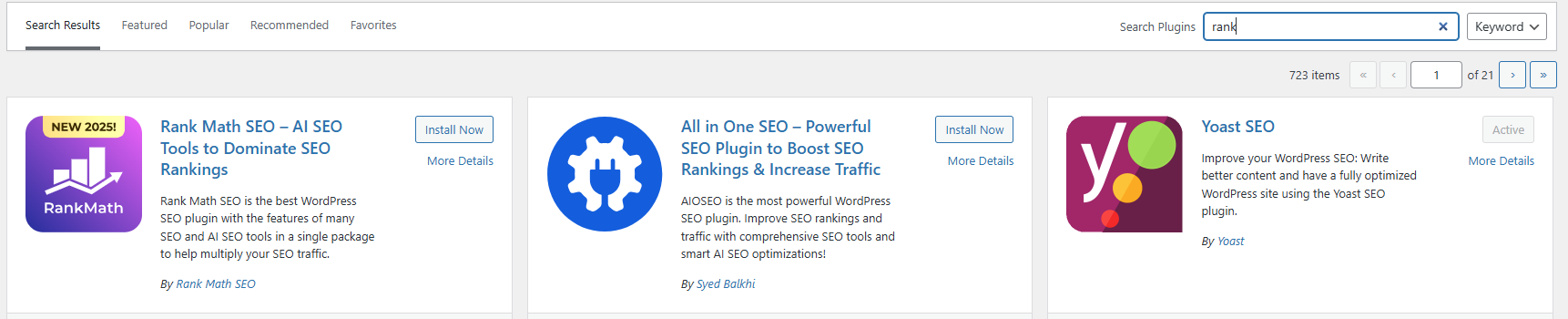
Pro tip: Always check plugin reviews and compatibility with your WordPress version (e.g., 6.6 in 2025). See our Best WordPress Plugins for Beginners for top picks.
Method 2: Install WordPress Plugins by Uploading a File
Sometimes, you’ll want to install WordPress plugins that aren’t in the WordPress directory, like premium plugins you’ve purchased (e.g., WPForms Pro). I used this method to install a premium theme’s companion plugin for finshingword.com. It’s still easy but requires a ZIP file.
Steps:
- Download the Plugin:
- Buy or download the plugin from a trusted source (e.g., wpforms.com).
- Save the ZIP file (e.g.,
wpforms-pro.zip) to your computer.
- Go to WordPress Dashboard:
- Log in to finshingword.com/wp-admin.
- Click Plugins > Add New Plugin > Upload Plugin.
- Upload and Install:
- Click Choose File, select your ZIP file, and click Install Now.
- Wait for the upload to complete (usually under 30 seconds).
- Activate the Plugin:
- Click Activate Plugin to enable it.
- Enter a license key if prompted (for premium plugins).
Example: I uploaded a premium analytics plugin to track finshingword.com’s traffic. It felt techy but was as simple as attaching a file to an email.
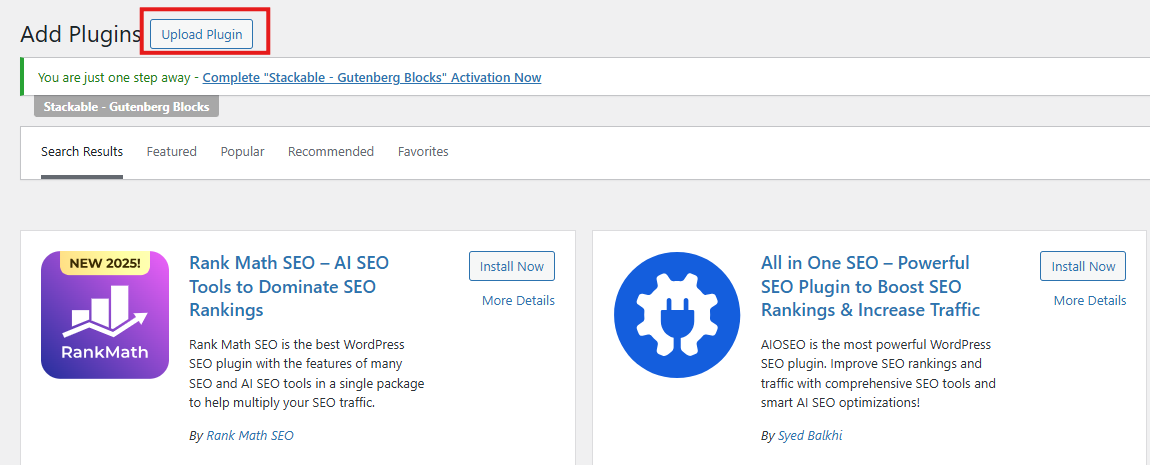
Pro tip: Only download plugins from reputable sites like wpforms.com or the plugin’s official site to avoid malware. Check our WordPress Troubleshooting for Beginners for safety tips.
Method 3: Install WordPress Plugins via FTP (Advanced)
For rare cases—like when your dashboard fails or you’re tweaking a custom plugin—you can install WordPress plugins using FTP (File Transfer Protocol). I used this once when a plugin broke my dashboard, and Hostinger’s support guided me through. It’s advanced, but I’ll break it down simply.
Steps:
- Download the Plugin:
- Get the plugin’s ZIP file from WordPress.org or a premium provider.
- Unzip it to your computer, creating a folder (e.g.,
wordfence).
- Set Up FTP:
- Download an FTP client like FileZilla (free).
- Get your FTP credentials from Hostinger’s hPanel (under Advanced > FTP Accounts).
- Upload the Plugin:
- Connect to your site in FileZilla using your FTP details.
- Navigate to
/wp-content/plugins/on your server. - Drag the unzipped plugin folder (e.g.,
wordfence) into the plugins directory.
- Activate in WordPress:
- Log in to finshingword.com/wp-admin.
- Go to Plugins > Installed Plugins, find the plugin, and click Activate.
Example: I used FTP to install WordPress plugins like Wordfence when my dashboard crashed. It was intimidating but took 5 minutes with Hostinger’s help.
Pro tip: FTP is a last resort. Stick to Method 1 or 2 unless you’re troubleshooting. Hostinger’s 24/7 support can walk you through if you’re stuck.
Recommended Plugins for Beginners
To get you started, here are five beginner-friendly plugins I use on finshingword.com. These are easy to install WordPress plugins and cover SEO, speed, forms, security, and monetization. Each includes features, free/paid status, and alternatives.
| Plugin | What It Does | Free or Paid? | Alternatives |
|---|---|---|---|
| Rank Math | Optimizes your site for Google with keyword suggestions and sitemaps. | Free; Pro $59/year | Yoast SEO ($99/year), AIOSEO ($49.60/year) |
| LiteSpeed Cache | Speeds up your site with caching and image optimization (great with Hostinger). | Free | WP Rocket ($59/year), WP Super Cache (free) |
| WPForms | Creates drag-and-drop contact forms for reader emails. | Free (Lite); Pro $49.50/year | Formidable Forms ($79/year), Contact Form 7 (free) |
| Wordfence Security | Protects your site from hackers and malware with a firewall and scanner. | Free; Premium $99/year | Jetpack Security ($10/month), Sucuri ($199/year) |
| Pretty Links | Shortens and tracks affiliate links . | Free; Pro $99.50/year | ThirstyAffiliates ($79/year), EasyAffiliate ($129/year) |
How to install:
- Use Method 1 (dashboard) for all these plugins, as they’re available in the WordPress directory.
- Search for each name (e.g., “Rank Math”), click Install Now, then Activate.
- Follow setup wizards for Rank Math and WPForms to configure quickly.
Example: Installing WPForms on finshingword.com let me add a contact form in 5 minutes. Readers now email me blogging questions, making my site interactive.
Pro tip: Limit yourself to 5–7 plugins to keep your site fast. See our Best WordPress Plugins for Beginners for more details.
Troubleshooting Common Issues
Installing WordPress plugins is usually smooth, but I hit a few bumps with finshingword.com. Here’s how to fix common problems:
- Plugin won’t install?
- Check your internet connection or clear your browser cache.
- Ensure your WordPress version is up to date (go to Dashboard > Updates).
- Contact Hostinger’s 24/7 support—they fixed my installation error in minutes.
- Site slows down?
- Too many plugins can bog your site. Deactivate unused ones in Plugins > Installed Plugins.
- Use LiteSpeed Cache to optimize speed (see our WordPress Troubleshooting for Beginners).
- Plugin breaks your site?
- Log in via finshingword.com/wp-admin and deactivate the plugin.
- If you can’t access the dashboard, use FTP to delete the plugin folder from
/wp-content/plugins/.
- “Upload limit exceeded”?
- Hostinger’s default upload limit is 256MB. For larger ZIP files, use FTP or ask support to increase the limit.
- Compatibility issues?
- Check the plugin’s WordPress.org page for compatibility with your version (e.g., 6.6). Update plugins regularly to avoid conflicts.
Pro tip: Test plugins on a Hostinger staging site before adding them to your live site. It saved me when a buggy plugin crashed my dashboard.
Tips for Safe Plugin Installation
- Choose reputable plugins: Stick to WordPress.org or trusted developers (e.g., wpforms.com). Look for 4+ stars and recent updates.
- Update regularly: Go to Plugins > Installed Plugins and click “Update” when available to fix bugs and security issues.
- Backup your site: Use Hostinger’s backup tool (in hPanel) before installing new plugins. I learned this after a plugin wiped my homepage!
- Check compatibility: Ensure plugins work with your theme (e.g., Blocksy) and WordPress version.
- Monitor performance: Use tools like GTmetrix (free) to check if plugins slow your site. Try GTmetrix .
Why Install WordPress Plugins?
Plugins transformed finshingword.com from a blank slate to a professional blog. Knowing how to install WordPress plugins gives you the power to add features like SEO, forms, or security without coding. The dashboard method is the easiest, but uploading or FTP ensures flexibility for premium or custom plugins. With Hostinger’s fast servers and 24/7 support, installing WordPress plugins is a breeze, even for beginners.
Ready to Boost Your Site?
Now that you know how to install WordPress plugins, you’re ready to make your site shine. Start with Rank Math for SEO, WPForms for forms, and LiteSpeed Cache for speed—your readers will thank you. My blogging tips site, finshingword.com, came to life with these plugins, and yours can too.
Need a WordPress site to get started? Grab a Hostinger plan with a free domain and 1-click WordPress setup for just $2.99/month. Get 75% off Hostinger now and install WordPress plugins like a pro!
Join our newsletter for weekly WordPress tips or check out these guides:
- Best WordPress Plugins for Beginners
- How to Write Your First Blog Post
- How to Build Your First Website in 30 Minutes
Affiliate Disclosure: We may earn a commission from qualifying purchases at no extra cost to you.
Quick FAQ for Beginners
Do I need coding skills to install WordPress plugins?
Nope! The dashboard method is as easy as downloading an app. Even FTP is manageable with Hostinger’s support.
Are free plugins safe?
Yes, if from WordPress.org or trusted developers. Check reviews and update regularly to stay secure.
How many plugins should I install?
Start with 5–7 to keep your site fast. I use five on finshingword.com and it runs smoothly.
What if a plugin doesn’t work?
Deactivate it in Plugins > Installed Plugins or delete via FTP. Contact Hostinger support for quick fixes.
Can I install premium plugins?
Yes, use Method 2 (upload) or Method 3 (FTP) for purchased plugins like WPForms Pro.